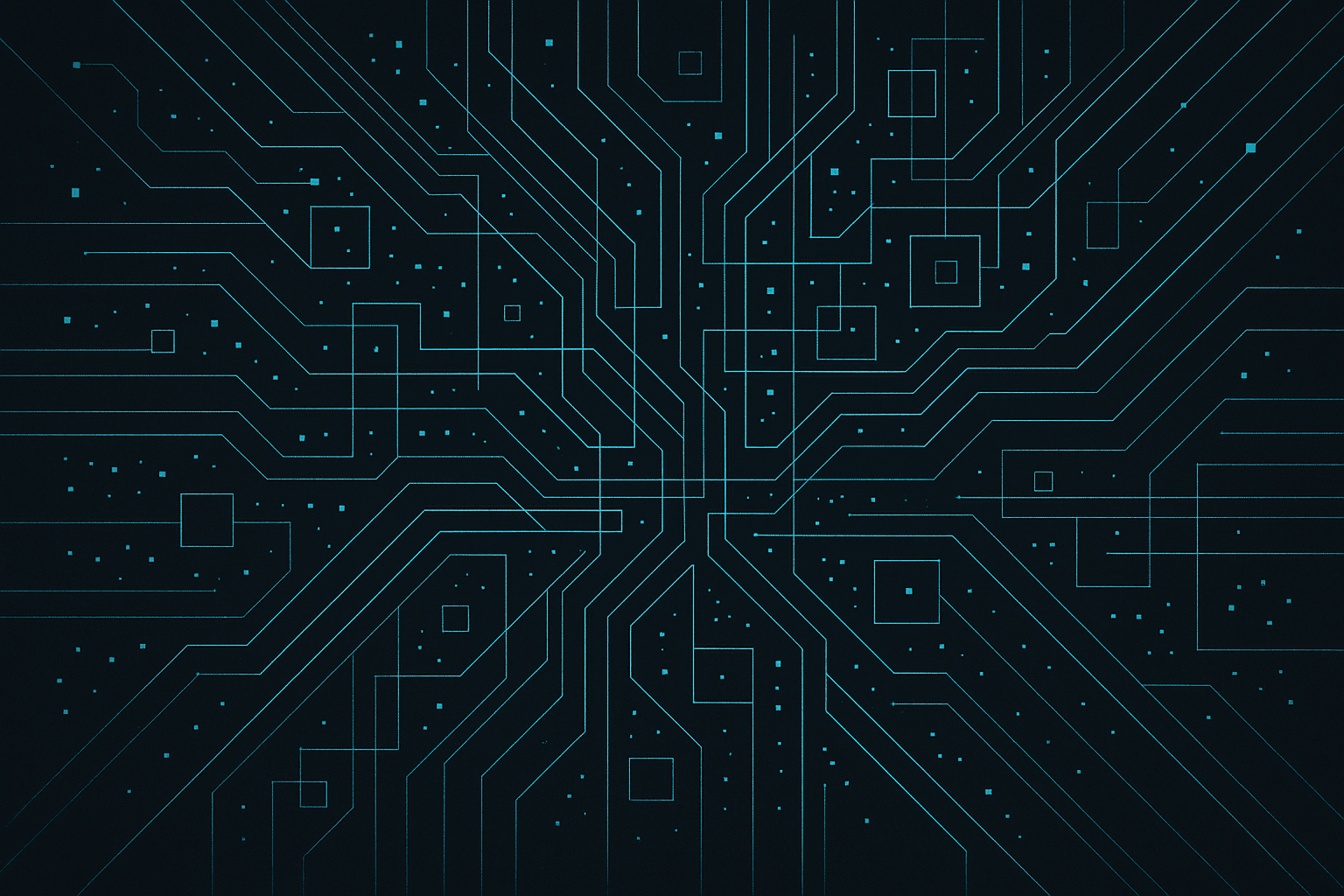
How to connect your wi-fi
THINGS YOU WILL NEED
Please have these items ready and set to go.
Power Adapter
The power adapter that came with your BuzzTV device
HDMI Cable
HDMI cable to connect to your TV or display
WiFi Network
Your WiFi network name and password
Remote Control
Your BuzzTV remote control
WiFi Connection Steps
Power On Your Device
Connect the power adapter to your BuzzTV device and plug it into a power outlet. Connect the HDMI cable to your TV.
Make sure your TV is set to the correct HDMI input.
Navigate to Settings
Using your remote control, navigate to the Settings menu on your BuzzTV device. Look for the WiFi or Network settings option.
Select Your WiFi Network
From the list of available networks, select your WiFi network name (SSID). If you don't see your network, try refreshing the list.
Enter WiFi Password
Use the on-screen keyboard to enter your WiFi password. Take your time to ensure accuracy, as passwords are case-sensitive.
WiFi passwords are case-sensitive. Double-check your password if connection fails.
Connect and Test
Select "Connect" and wait for the device to establish a connection. Once connected, test the connection by accessing the Budvue application.
Your device should now be connected to WiFi and ready to use.
Troubleshooting
Can't See Your Network?
- • Make sure your router is powered on
- • Check if your network is broadcasting (not hidden)
- • Move closer to your router
- • Try refreshing the network list
Connection Failed?
- • Double-check your WiFi password
- • Restart your BuzzTV device
- • Restart your router
- • Check for network interference